Related posts widget help visitors to visit another posts with same label. Related posts widget is a must have widget for blogger as it encourage users to stay more time on your blog. This related posts widget is flexible which means you can edit this widget according to your need.
The above image demonstrates how this gadget will look like on your blog.
Note:- This widget is not compatible with 'Dynamic Template' and 'Private Blogs'
See, above image if you're confused which code to pick.
To change 'Related Posts' text that appears above the widget change the text in blue color.
If you want to show more than 4 posts in Related Posts widget. Change the value in blue.
By default the widget will show 300x200 thumbnail if you want to change the size change the value in blue.
Change false with true.
To shorten the title. Change 'auto' to the number of characters you want to show. For ex: 20, if you want to show 20 characters.
Change the value in blue.
Change false to true
Change false to true
Save your template after you've finished customizing your settings.
The above image demonstrates how this gadget will look like on your blog.
Note:- This widget is not compatible with 'Dynamic Template' and 'Private Blogs'
Steps to follow
- Open blogger
- Go to 'Template' and click on 'Edit HTML'
- Find this piece of code </head>
- Paste this code just above </head>
<style type='text/css'>
.related-posts-container{margin:55px 0px;}.related-posts-container h4{font:20px 'Open Sans', sans-serif;margin-bottom:20px;}.related-posts-container ul,.related-posts-container ul li{list-style: none;margin: 0;padding: 0;}.related-posts-container ul li a{text-transform:capitalize !important;font:bold 13px 'Open Sans', sans-serif;outline: 0;}.related-snippets{margin-top:5px;font:italic 12px 'Open Sans', sans-serif;}.related-posts-1 li{list-style:inside none disc !important;}.related-posts-1 li,.related-posts-2 li{border-top:1px solid rgba(0,0,0,0.04);padding:0.8em 0 !important;}.related-posts-1 li:first-child,.related-posts-2 li:first-child{border-top:medium none;}li.related-post-item{margin:0 3% 3% 0 !important;width:22.7%;float:left;list-style:none;position:relative;}li.related-post-item:last-child{margin:0 0 2% !important;}.related-thumb-large{width:100%;height:auto;border:none;margin:0px auto 10px;padding:0 !important;}.related-posts-8 li .related-title,.related-posts-9 li .related-title,.related-posts-9 li .related-snippets{padding-left:74px;}.related-posts-8 li:nth-child(even),.related-posts-9 li:nth-child(even){margin:0 0 4% !important;}.related-posts-8 li,.related-posts-9 li{background-color:#ffffff;box-shadow:0 0 4px rgba(180, 180, 180, 0.55);width:42% !important;float:left;margin:0 4% 4% 0 !important;padding:3% !important;}.related-thumb{float:left;height:64px;margin-right:10px;object-fit:cover;width:64px;}.related-posts-6 li,.related-posts-6 a{line-height:0 !important;}.related-posts-6 .related-thumb-large{margin-bottom:0;}.related-posts-7 li.related-post-item{margin:0 !important;width:25% !important;}.related-wrapper{position:absolute;left:0px;right:0;top:0px;bottom:0;margin:0 auto;z-index:4;background:rgba(77,77,77,0.2);}.related-wrapper-inner{position:relative;height:100%;z-index:99;width:100%;display:table;vertical-align:middle;text-align:center;-moz-box-sizing:border-box;-webkit-box-sizing:border-box;box-sizing:border-box;}.related-wrapper .related-title{vertical-align:middle;display:table-cell;color:#ffffff;font:bold 16px 'Open Sans', sans-serif;padding:0 20px;}.related-date{margin-top:5px;font:italic 11px 'Open Sans', sans-serif;color:#999999;}
</style>- Now, search for this code
<div class='post-footer'>
See, above image if you're confused which code to pick.
- Paste this code after <div class='post-footer'>
<b:if cond='data:blog.pageType == "item"'>
<div class='related-posts-container' id='related-posts-widget'/>
<div style='clear: both;'/>
<script type='text/javascript'>
var labelArray = [<b:if cond='data:post.labels'><b:loop values='data:post.labels' var='label'>"<data:label.name/>"<b:if cond='data:label.isLast != "true"'>,</b:if></b:loop></b:if>];
var relatedSettings = {
blogURL:"<data:blog.homepageUrl/>",
relatedHeading:"<h4><span>Related Posts</span></h4>",
relatedPosts:4,
relatedStyle:4,
thumbnailSize:"w300-h200-p-nu",
defaultThumb:"https://blogger.googleusercontent.com/img/b/R29vZ2xl/AVvXsEhCSWJE-vZh7-VCTfVul-aYgrRUs8nXpqQQosiNUWyGUmDECox1vWDSLgaaN9BATICDNO0KVp_3q4SlRwS-uJCZIAptFTF-57AthZKbCvFdYi-LjyxFMBvH-YuLIaHuLc_9F1R3_tw7nnqH/300-h200-c/no-thumb.png",
roundThumbs:false,
titleLength:"auto",
snippetLength:45,
centerText:false,
openNewTab:false};</script>
<script type='text/javascript'>
//<![CDATA[
var randomRelatedIndex,startRelated;!function(a,b,c){var d={callBack:function(){}};for(var e in relatedSettings)d[e]="undefined"==relatedSettings[e]?d[e]:relatedSettings[e];var f=function(a){var d=b.createElement("script");d.type="text/javascript",d.src=a,c.appendChild(d)},g=function(a,b){return Math.floor(Math.random()*(b-a+1))+a},h=function(a){var c,d,b=a.length;if(0===b)return!1;for(;--b;)c=Math.floor(Math.random()*(b+1)),d=a[b],a[b]=a[c],a[c]=d;return a},i="object"==typeof labelArray&&labelArray.length>0?"/-/"+h(labelArray)[0]:"",j=function(a){var b=a.feed.openSearch$totalResults.$t-d.relatedPosts,c=g(1,b>0?b:1);f(d.blogURL.replace(/\/$/,"")+"/feeds/posts/summary"+i+"?alt=json-in-script&orderby=updated&start-index="+c+"&max-results="+d.relatedPosts+"&callback=startRelated")},k=function(a){var l,m,n,o,p,q,b=document.getElementById("related-posts-widget"),c=h(a.feed.entry),e=d.relatedStyle,f=d.relatedHeading+'<ul class="related-posts-'+e+'">',g=d.openNewTab?' target="_blank"':"",i=d.centerText?"text-align:center;":"",j=d.roundThumbs?"-webkit-border-radius:50%;-moz-border-radius:50%;border-radius:50%;":"",k='<span style="display:block;clear:both;"></span>';if(b){for(var r=0;r<d.relatedPosts&&r!=c.length;r++){n=c[r].title.$t,o="auto"!==d.titleLength&&d.titleLength<n.length?n.substring(0,d.titleLength)+"…":n,p="media$thumbnail"in c[r]&&d.thumbnailSize!==!1?c[r].media$thumbnail.url.replace(/\/s[0-9]+(\-c)?/,"/"+d.thumbnailSize):d.defaultThumb,l=h(c[r].published.$t);for(var s=[1,2,3,4,5,6,7,8,9,10,11,12],t=["January","February","March","April","May","June","July","August","September","October","November","December"],u=l.split("-")[2].substring(0,2),v=l.split("-")[1],w=l.split("-")[0],x=0;x<s.length;x++)if(parseInt(v)==s[x]){v=t[x];break}postdate=v+" "+u+" "+w,q="summary"in c[r]&&d.snippetLength>0?c[r].summary.$t.replace(/<br ?\/?>/g," ").replace(/<.*?>/g,"").replace(/[<>]/g,"").substring(0,d.snippetLength)+"…":"";for(var y=0,z=c[r].link.length;y<z;y++)m="alternate"==c[r].link[y].rel?c[r].link[y].href:"#";1==e?f+='<li><a href="'+m+'" '+g+">"+o+"</a></li>":2==e?f+='<li><a href="'+m+'" '+g+'><div class="related-title">'+o+'</div></a><div class="related-snippets">'+q+"</div></li>":3==e?f+='<li class="related-post-item" style="'+i+'"><a href="'+m+'" '+g+'><img alt="" class="related-thumb-large" src="'+p+'" style="'+j+'"><div class="related-title">'+o+'</div></a><div class="related-snippets">'+q+"</div></li>":4==e?f+='<li class="related-post-item" style="'+i+'"><a href="'+m+'" '+g+'><img alt="" class="related-thumb-large" src="'+p+'" style="'+j+'"><div class="related-title">'+o+'</div></a><div class="related-date">'+postdate+"</div></li>":5==e?f+='<li class="related-post-item" style="'+i+'"><a href="'+m+'" '+g+'><img alt="" class="related-thumb-large" src="'+p+'" style="'+j+'"><div class="related-title">'+o+"</div></a></li>":6==e?f+='<li class="related-post-item"><a href="'+m+'" '+g+'><img alt="" class="related-thumb-large" src="'+p+'" style="'+j+'"><div class="related-wrapper" style="'+j+'"><div class="related-wrapper-inner"><div class="related-title">'+o+"</div></div></div></a></li>":7==e?f+='<li class="related-post-item"><a href="'+m+'" '+g+'><img alt="" class="related-thumb-large" src="'+p+'" style="'+j+'"></a></li>':8==e?f+='<li class="related-post-item"><a class="related-post-item-wrapper" href="'+m+'" '+g+'><img alt="" class="related-thumb" src="'+p+'" style="'+j+'"><div class="related-title">'+o+'</div></a><div class="related-date">'+postdate+"</div></li>":9==e&&(f+='<li><a href="'+m+'" '+g+'><img alt="" class="related-thumb" src="'+p+'" style="'+j+'"><div class="related-title">'+o+'</div></a><div class="related-snippets">'+q+"</div></li>")}b.innerHTML=f+="</ul>"+k,d.callBack()}};randomRelatedIndex=j,startRelated=k,f(d.blogURL.replace(/\/$/,"")+"/feeds/posts/summary"+i+"?alt=json-in-script&orderby=updated&max-results=0&callback=randomRelatedIndex")}(window,document,document.getElementsByTagName("head")[0]);
//]]>
</script>
</b:if>- Your related posts widget is now live on your blog.
Customize The Widget
To change 'Related Posts' text that appears above the widget change the text in blue color.
relatedHeading: "<h4><span>Related Posts</span></h4>",If you want to show more than 4 posts in Related Posts widget. Change the value in blue.
relatedPosts: 4,Customize The Thumbnails
By default the widget will show 300x200 thumbnail if you want to change the size change the value in blue.
thumbnailSize: "w300-h200-p-nu", defaultThumb: "https://blogger.googleusercontent.com/img/b/R29vZ2xl/AVvXsEhCSWJE-vZh7-VCTfVul-aYgrRUs8nXpqQQosiNUWyGUmDECox1vWDSLgaaN9BATICDNO0KVp_3q4SlRwS-uJCZIAptFTF-57AthZKbCvFdYi-LjyxFMBvH-YuLIaHuLc_9F1R3_tw7nnqH/300-h200-c/no-thumb.png",
To have rounded corners of thumbnails
Change false with true.
roundThumbs:false,Customize Title
To shorten the title. Change 'auto' to the number of characters you want to show. For ex: 20, if you want to show 20 characters.
titleLength: "auto",Reduce or add more characters to the snippet
Change the value in blue.
snippetLength: 45,To center the title and description
Change false to true
centerText:false,To open links in new tab
Change false to true
openNewTab: falseSave your template after you've finished customizing your settings.

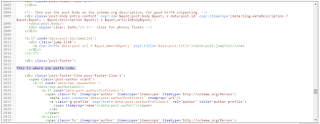





i dont know how to use blogger .please can u help me
ReplyDeleteYou can contact me through 'Contact' page or you can ask anything here. :)
DeleteI have pasted the code, yet the related post is not showing
DeletePlease check if you pasted the code in right place.
DeleteIf you still can't make it work then leave me a message. :)
How you add social media options
ReplyDeleteHi there,
DeleteAre you referring to share buttons on left?
If I want to change the pic that appear when posts haven't image inside?
ReplyDeleteHi Maria,
DeletePlease change the image link in default thumbnail part of code. Check customization section of article.
Thanks :)
frnds can u plze guide ma about blogger.
ReplyDeleteI dont know anything about blogger
Hi Bhakti,
DeleteIf you have any query you can ask me directly. Visit contact page and leave me a message.
Thanks